Overview¶
This is an overview of the main display showing some features of Chess PGN Master on a tablet.
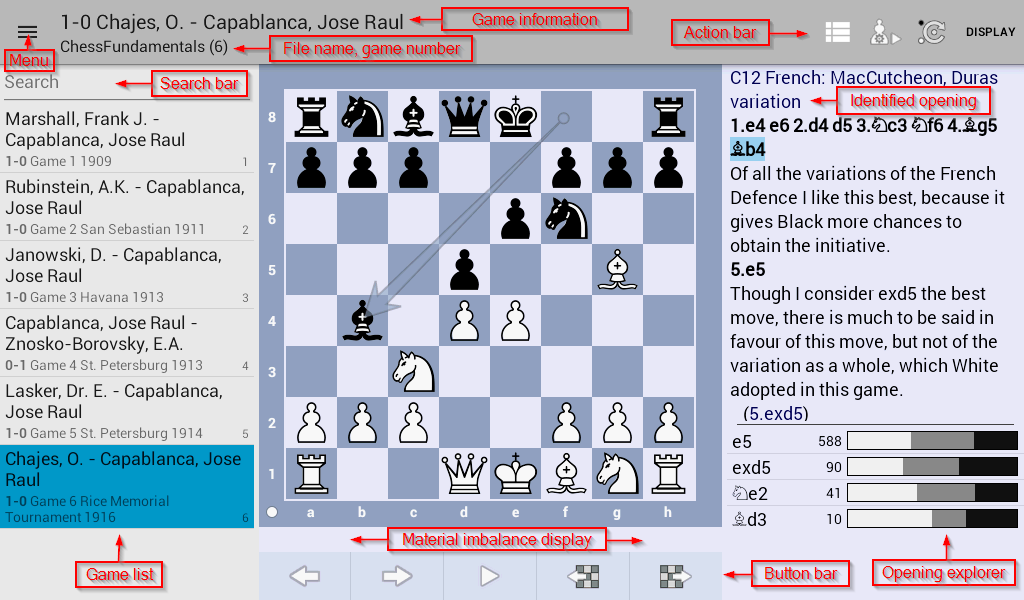
Overview of Chess PGN Master¶
The title bar¶

Title bar with action buttons¶
The title bar contains:
menu (also available if you swipe from the left of the device)
title with game information (result, White, Black), file name and game number within the file
Action menu with action buttons and the overflow button (the overflow button is invisible on devices which have a hardware menu button)
Game list¶
In order to show or hide the game list tap the Game list button.
Search bar¶
On the top of the game list is a search bar. When you enter a word into the search bar the game list is filtered by this word. Only enter one word and no spaces.
List of games¶
The list of games displays each game with the following information:
White player
Black player
Result
Event
Site
Game number
Board actions (buttons)¶

Default board buttons¶
The buttons from left to right:
- Left
Go one move back.
- Right
Go one move forward.
- Start autoplay
Start the automatic playback.
- Previous game
Go to the previous game.
- Next game
Go to the next game.
The board action bar changes depending on the state the app is currently in. If, for example, analysis is enabled the button bar shows the following buttons:

Board buttons when analysing the game¶
The buttons from left to right:
- Left
Go one move back.
- Right
Go one move forward.
- Pause analysis
Pauses the analysis (maintains connection to engine)
- Threat analysis on/off
Turns Threat analysis on or off
- Add engine analysis to the game
Add one or more lines of the current engine analysis to the game